Supervisor Information in Share & Perform

Navigate to your cloudservice web address or open the app on your mobile device.
Find the People Cloud tile and select Share & Perform
If using a Laptop, look for Share & Perform under Employee Self-Service in the Menu
Tree.
Performance Reviews typically contain Performance Ratings using Goals and
Questions.
The 9 Box helps determine who has Leadership Potential and who are high
performers.
Review Notes: Track progress for next year, e.g.
Signing off allows the employee and Supervisors to acknowledged they had the one-
on-one meeting.
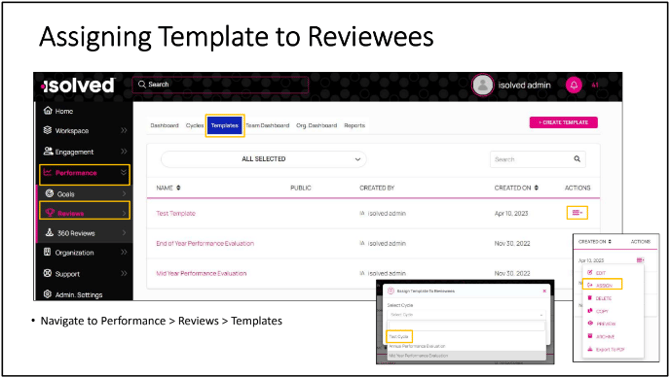 •
• - The Supervisor can assign a template to the Employee. • Navigate to Performance > Reviews > Templates
- Select the Ellipsis/Expansion Arrow Icon
- Select “Assign”
- The Assign Template to Reviewees pop-out box appears next. • Select cycle, I selected the Mid-term Performance Evaluation for this
- demonstration.
- Next the employee list appears

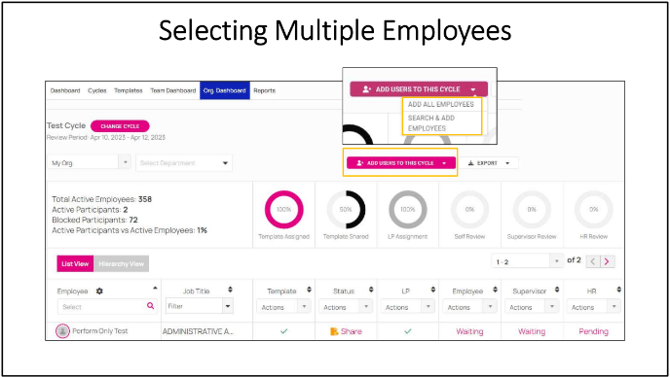
- Supervisors will have an opportunity to Add All Employees; however, being that
- Students are not included in the Performance Review, yet they are listed in the
Perform System, this is not best practice. - The best way to Add Employees to the list is one at a time, per the previous page.


Even if you are a manager, Perform calls all leaders “Supervisors.”
The Org. Dashboard found under Performance > Reviews > Org. Dashboard provides
the Supervisor a bird’s eye view of

Page 146 in isolved Training Book:
- The Org Dashboard contains the Employee’s Name line
- The Administrator will see the Employee and the Assigned Performance Review
- The Template column allows Administrators to Recall the Review or Assign the
Review again (Managers can have this permission as well). - The Status column provides access to Share the Review with the employee from the Drop-down picklist.
- Note: if the manual sharing of templates is enabled during cycle creation, then
employees will only see assigned templates once it has been shared with them.- If not, employees will be able to see review templates as soon as the
templates have been assigned to them.
- If not, employees will be able to see review templates as soon as the
The administrator may also add users to the cycle by selecting all employees or
search to add employees from the add users to this cycle button
The add users to this cycle button navigate to a new page containing a list of all
employees within the organization.
Select the checkbox next to each employee's name you wish to add to the cycle.
Expect the same behavior as when adding one employee to a cycle; thus, all employees will appear in the selected employee's column.
Note:
- When employees log into Perform, they will find the Review Assigned under the
Actions Tab - They select Goal
- Select ADD FROM GOAL MODULE
- They are driven to their Goals Page where they move the desired Goal to Selected
Goals and Save - After completing each step, the employee submits their review containing their
goals to the Reporting Supervisor and Human Resource Admin. - Once the Review is submitted, it will not be present on the Pending Actions list

The Org. Dashboard displays the updated status’ in green.
The Green and Pink words are hyperlinks that drive the Administrator to the
applicable page for the applicable column.
Note: Your employees will not see the 9 Box, only Admins and Supervisors.

Select the employee from the list
From the template column select recall from the drop down pick list
Select the recall button
Select yes from the pop out box
Receive the confirmation alert
Now the Cycle was recalled
- When should templates be recalled? You can recall templates if a mistake has
occurred when reviewing an employee's performance, or there was a change
made to the template after it was assigned, shared and completed. - What happens when templates are recalled?
- When templates are recalled, the progress on the review is reset. Employees and
supervisors we'll need to redo the review. - Who can recall templates? Administrators and supervisors may recall templates.

Now that you are familiar with the Supervisor view, lets take a look at the Employee’s
view and how they create Goals that attach to the Performance template.

Goals are created by navigating to Performance > Goals > Goals Tab

The Goals page in this example contains Two Goals.
The Goal located to the left of the page is Aligned with an Organizational Goal.
The Goal to the Right of the page is not Aligned.
We will cover how to Align a goal in an upcoming slide.
To Create a New Goal, Select the + Create New Goal button

Enter the Goal Description
Add Notes
Attach Files
Enter the Start and End Dates
Select the Notification Reminder
Select the Check In Type:
- Percentage allows us to enter details like, “Completed

After the goal is created, the Goals Dashboard allows the Assignee to review the
progress of the goal.
The Goal on the left is Aligned with an Organizational Goal; therefore, hovering over
the word Aligned reveals the progression of the personal to organizational goal and
end date.
If you look closely, you will see the work Aligned.
The Goal on the right side is not aligned with an organizational goal.
Left mouse click or touch the Goal Tile to open the contents.

Once open, you can enter the new progression percentage or quantity depending on
your goal type.
You have options to Align the personal goal with an Organizational goal and add
attachments.
Once you are finished, use the Home Icon (top Left of page) to navigate back to the
Goals Tab

The Goals Dashboard provides the overall progress of combined goals and aligned
goals.

You can add Key Results to your Goals and show the scope of your work.
- Select the Goal by clicking inside of the block
- Select the Goal from the Goals Page
- Select “Add Key Results”

In the Workspace Tab you can view:
- Pending Actions, like Reviews.
- Create & track Tasks
- Create Notes for yourself or others
- Create Folders and upload files into the drive.

- Review any pending Actions, as shown on this slide.
- Supervisors can see their own reviews and their direct report’s reviews.
- The View button opens the Review
- See Recent Activities
- Goal Progress and Alignment
- Feedback received or shared
- As well as Upcoming Anniversaries and Birthdays

From the Actions Tab, Select the Pending Action/Review using the View Button


Select the Goal and move over to the Selected Goals
Save your work!




The Feedback Tab presents Incoming Feedback Requests.
Use the Respond Button to open the request and provide your Feedback to Submit.
You can filter The Feedback Page to present Incoming, Outgoing, or Both
simultaneously.
The Status area provides an overview of the status types for the Feedback.
